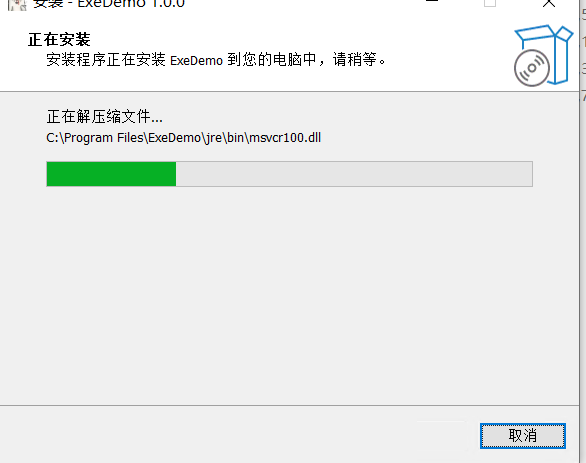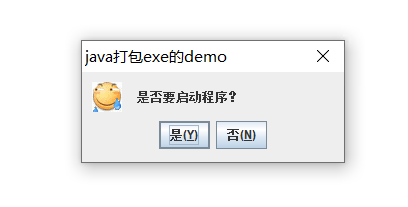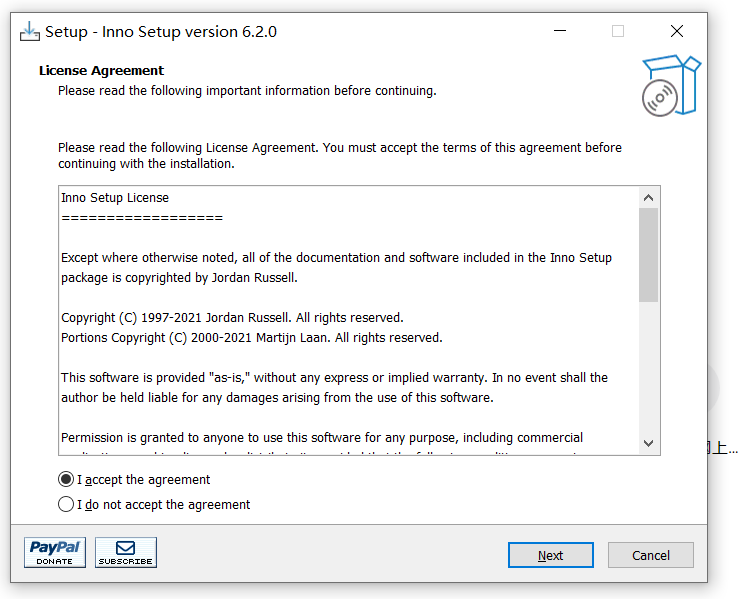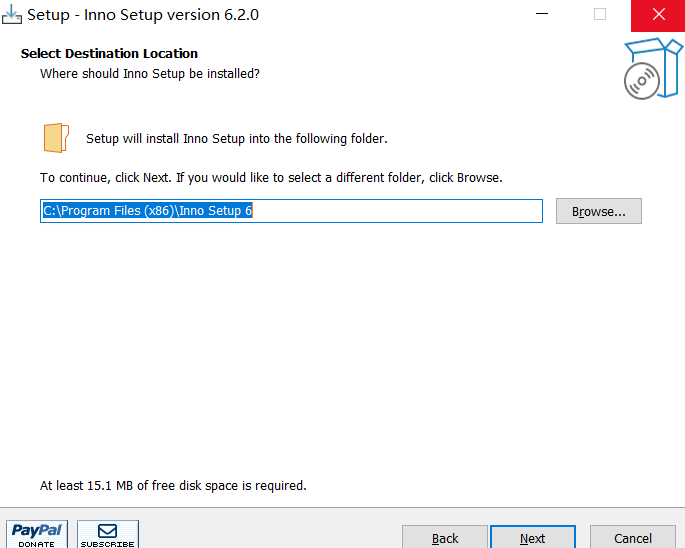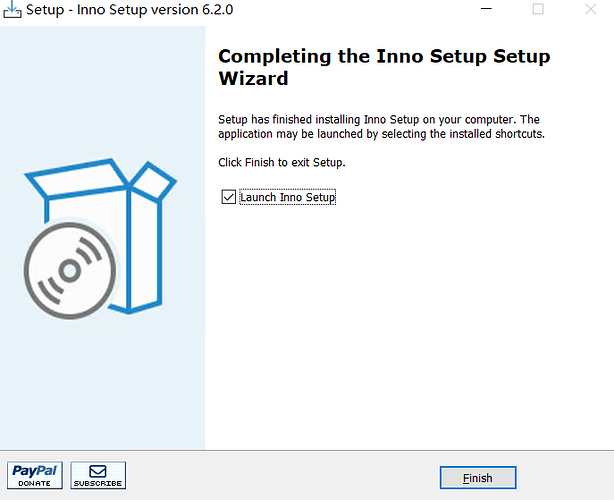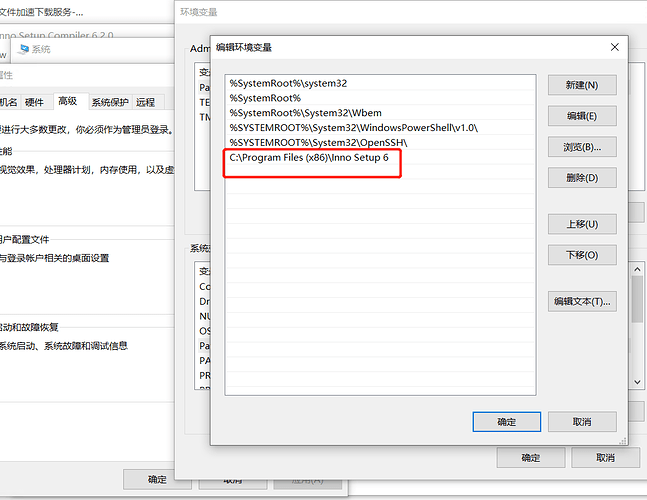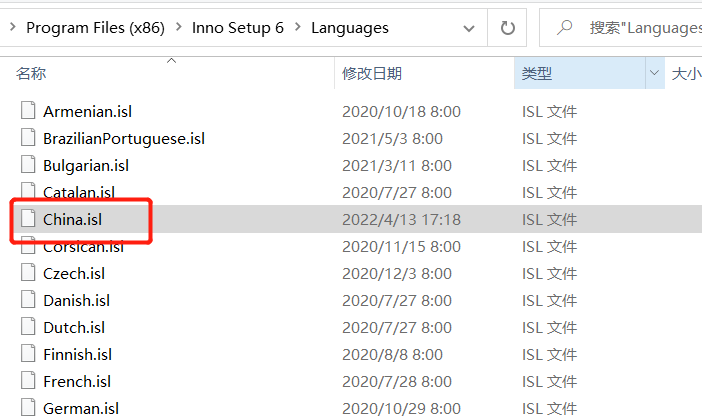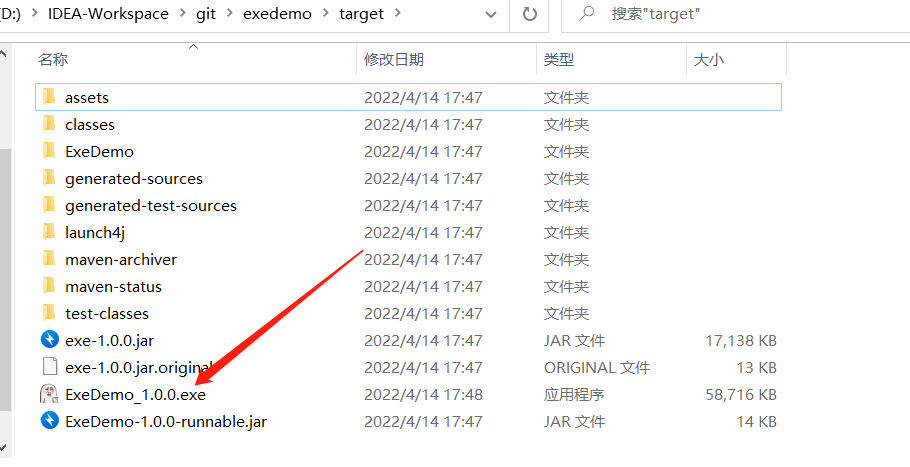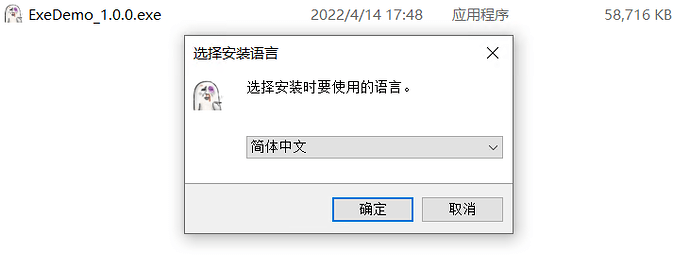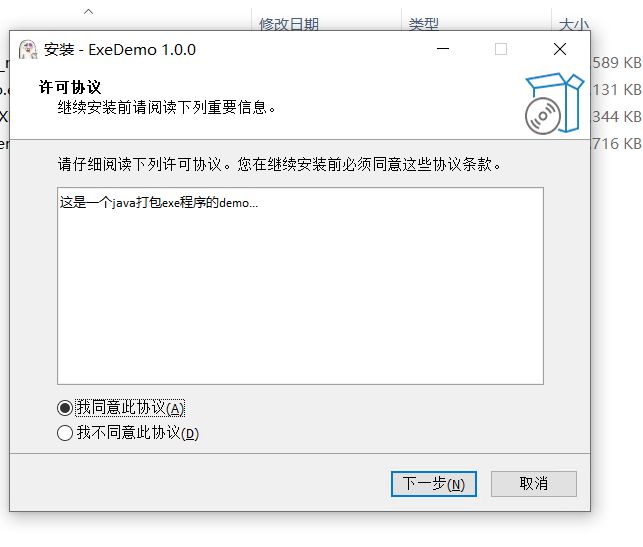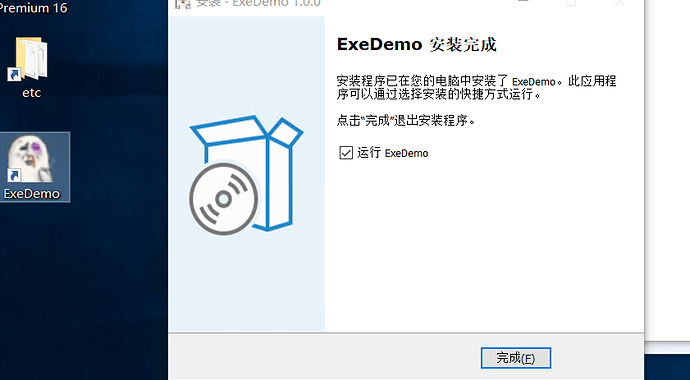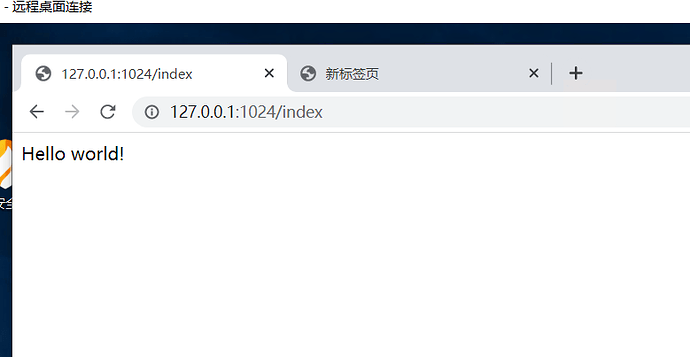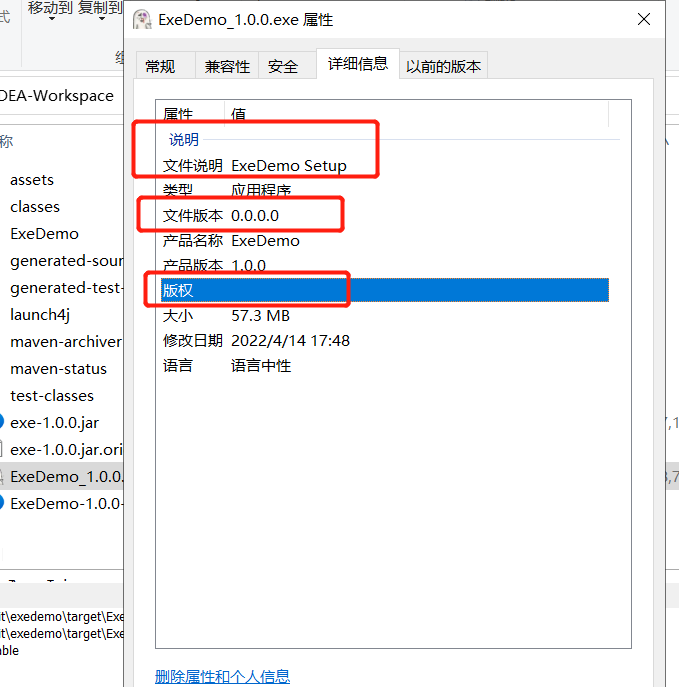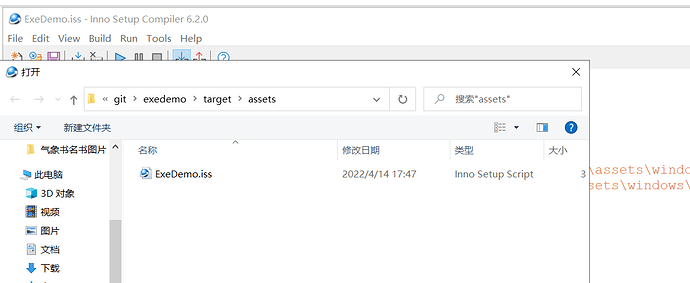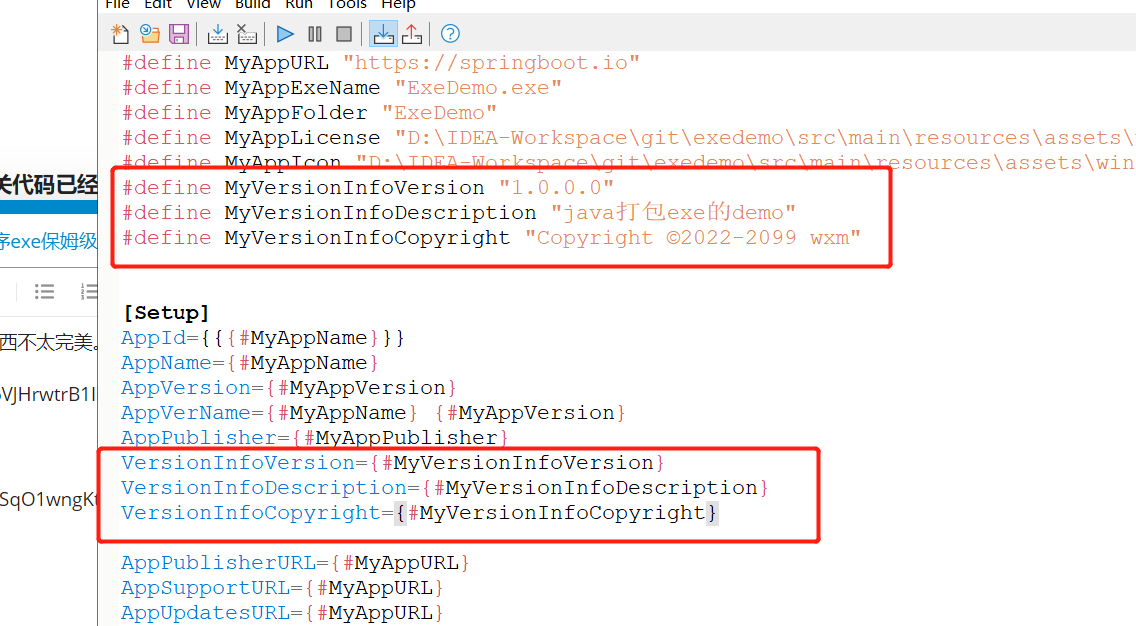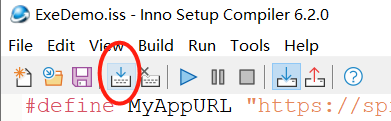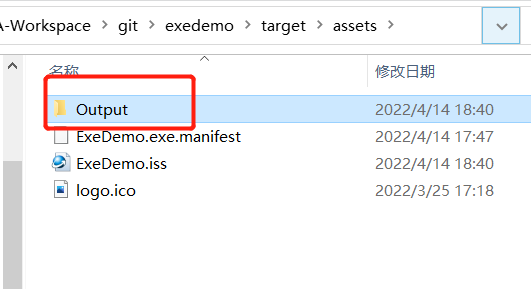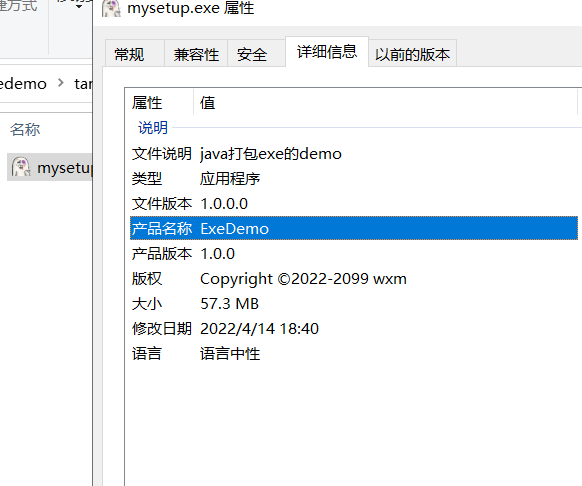准备工作
1.首先我们需要下载 打包软件 Inno Setup.exe 立即下载
官方地址:Inno Setup Downloads
2.安装它
无脑Next 完事, 安装完毕后软件关掉即可
- 配置环境变量
根据你安装的路径来配置即可。
4.安装包增加简体中文
下载完毕后需要将ChineseSimplified.isl放置到 Inno Setup的安装路径中的Languages文件夹中
当然我这里在摸索过程中已经重名了懒得修改了
下面仓库的代码中也附带了
China.isl文件在resources/assets/windows中
5.在你的pom 文件中加入 插件配置
<plugin>
<groupId>io.github.fvarrui</groupId>
<artifactId>javapackager</artifactId>
<version>1.6.6</version>
<executions>
<execution>
<id>bundle-jre</id>
<phase>package</phase>
<goals>
<goal>package</goal>
</goals>
<configuration>
<!-- 主程序 -->
<mainClass>io.springboot.exe.Application</mainClass>
<!-- 是否需要打包运行环境 true|false -->
<bundleJre>true</bundleJre>
<jrePath>C:\Program Files\Java\jre1.8.0_131</jrePath>
<!-- 打包成安装包 true|false -->
<generateInstaller>true</generateInstaller>
<!-- <administratorRequired>true|false</administratorRequired>-->
<platform>windows</platform>
<!-- 可以携带外部资源打包 需要在resources/assets/windows 下不同平台对应即可-->
<name>ExeDemo</name>
<organizationName>wxm</organizationName>
<organizationUrl>https://springboot.io</organizationUrl>
<version>1.0.0</version>
<licenseFile>${my.license}</licenseFile>
<iconFile>${my.logo}</iconFile>
<!--
其他平台类似与底下的 winconfig配置类似 具体可以到github仓库查看
<linuxConfig> </linuxConfig>
<macConfig> </macConfig>
-->
<winConfig>
<!--https://github.com/fvarrui/JavaPackager/blob/master/docs/windows-specific-properties.md-->
<generateMsi>false</generateMsi>
<exeCreationTool>launch4j</exeCreationTool>
<icoFile>${my.logo}</icoFile>
<!-- 底下注释的没卵用插件作者默认的模板iss.vtl里没写-->
<!--
<productVersion>1.0.0.1</productVersion>
<fileVersion>1.0.0.2</fileVersion>
<copyright>Copyright ©2022-2099 wxm</copyright>
-->
<setupLanguages>
<china>compiler:Languages\china.isl</china>
<english>compiler:Default.isl</english>
</setupLanguages>
<disableDirPage>false</disableDirPage>
<disableFinishedPage>false</disableFinishedPage>
<disableRunAfterInstall>false</disableRunAfterInstall>
<!--<disableProgramGroupPage>false</disableProgramGroupPage>-->
<!--<disableWelcomePage>false</disableWelcomePage>-->
<createDesktopIconTask>true</createDesktopIconTask>
</winConfig>
</configuration>
</execution>
</executions>
</plugin>
这时候你使用mvn clean package 打包命令就可以愉快的玩耍了~
演示
这只是一个 Hello world 工程 但是它的容量达到了惊人的 58M !![]()